The solution to the main problems of Counter Strike 2 PC
Valve has announced the release of the sequel to their iconic game, Counter Strike 2. Right after the announcement, the company launched a beta test, in which a portion of players can participate.
At the very start, some people encountered technical issues with the new installment of the game. In this article, we have tried to gather all the main problems and their solutions related to the launch and gameplay of Counter Strike 2. First and foremost, it’s important to address why a new installment is needed at all. It might seem that there aren’t that many innovations, but this is just a first glance at Valve’s creation.
- New Tick Rate System: Valve has improved the server and client game performance so that the delay minimally affects the rendering of in-game components. According to the developers, the situation where players see the game visuals at different times due to delay differences will be eliminated. Grenade throws or shots will be displayed uniformly for all players.
- Volumetric and Dynamic Smoke: Smoke grenades now leave not sprite-based smoke but entirely volumetric smoke, consisting of separate volumetric objects on the map. Moreover, you can now influence its spread. If you throw a grenade into the smoke or shoot a couple of times, it will dissipate in the affected area temporarily. This adds depth and tactics to smoke deployments.
-
- Revamped graphics and level design. The gaming world will become more beautiful, with updated textures, numerous small details added to the maps, and reworked lighting. Additionally, old maps have also been redesigned and now have a modern look.
- Improved skin and item models. This is also a significant factor. All your skins will look better in the new game. Since all the skins from CS:GO will transfer to the new game, I recommend you not to waste time and get your freebies from the websites in our catalog. Don’t wait, visit the sites in the list, enter the bonus promo codes, and get free Counter Strike 2 skins.
Let’s start in order. First, make sure that your computer meets the minimum or recommended system requirements for the game, but here’s the problem: Valve has not yet announced the system requirements for CS2. Since the game hasn’t undergone major overhauls, you need to ensure that your computer meets at least the requirements for CS:GO:
Counter Strike 2 System Requirements
Minimum Requirements for Counter Strike 2:
- OS: Windows 7/Vista/XP
- Processor: Intel Core 2 Duo E6600 or AMD Phenom X3 8750
- Memory: 2 GB RAM
- Graphics: Video card with 256 MB or more memory, compatible with DirectX 9 and Pixel Shader 3.0 support
- DirectX: Version 9.0c
- Storage: 15 GB
Recommended Requirements for Counter Strike 2:
- Processor: Intel Core i5 or AMD Ryzen 5
- Memory: 8 GB DDR4 RAM
- Graphics: NVIDIA GeForce GTX 1660
- Storage: 15 GB SSD
First and foremost, I recommend you to check if you have the latest driver installed for your graphics card. Surprisingly, very often graphics-related issues are resolved by following this simple advice. You can do this on the official websites of the graphics card manufacturers: AMD or Nvidia.
Counter Strike 2 Black Screen / Blank Screen
If you encounter a black screen in Counter Strike 2, you can try the following solutions:
- Check the integrity of the game files. To do this, right-click on CS:GO in Steam, select “Properties,” then “Local Files,” and click on “Verify Integrity of Game Files.”
- Update your graphics card drivers.
- Disable all programs or applications running in the background that might interfere with the game, especially antivirus software.
- Adjust your graphics card settings. For example, lower the graphics quality or set a fixed FPS.
Another effective option is to perform the following steps:
- Open your Steam library.
- Find CS:GO and right-click on it.
- Select “Properties.”
- Here, choose “Launch Options.”
- Enter “-autoconfig.”
Counter Strike 2 crashes or won’t start
This problem can be more challenging to resolve as there can be numerous reasons for it. Firstly, double-check if your computer meets the game’s system requirements. Then, try launching the game in windowed mode using the launch parameter as mentioned in the previous step. If the game still refuses to start, disable your antivirus software. It often blocks new applications if it’s set to high-security mode.
Forcing a screen resolution change can often help. In Steam, right-click on the game in your library, select “Properties,” and under the “General” tab, set the launch options to:
-w 800 -h 600
or any other resolution you prefer. After that, restart the game.
If there is no sound in Counter Strike 2
Если у вас нет звука в Counter Strike 2, то нажмите правой кнопкой мыши на аудио в правом нижнем углу рабочего стола и отключите пространственный звук. Если установлено «Windows Sonic для наушников», то выберите «выключено».
B Counter Strike 2 не отключается вертикальная синхронизация
If you’re experiencing a lack of sound in Counter Strike 2, right-click on the audio icon in the bottom right corner of your desktop and disable spatial sound. If ‘Windows Sonic for Headphones’ is enabled, choose ‘Off’.
In Counter Strike 2, DirectX 12 Error
The ‘your windows version does not meet the…’ error occurs if you do not have Windows 10 64-bit version 1709 or later installed. This is because the game requires DirectX 12, which is only available for Windows 10 and starting from version 1709. The only solution to this problem is to update your operating system to the latest version available.
How to Fix Black and Invisible Textures in CS2
There are two issues that can cause black textures. One is corrupted files, and the other is a bug in the game. Here are the steps to resolve them:
- Open Steam.
- Go to your library.
- Right-click on Counter Strike Global Offensive.
- Click “Properties.”
- Go to the “Local Files” tab.
- Click “Verify Integrity of Game Files.”
- After the verification is complete, go back to the “General” tab.
- Find the “Launch Options” and enter -vulkan in the text field.
- Launch Counter Strike 2.
- Go to Settings > Video > Additional.
- Disable FidelityFX Super Resolution.
This allows the game to use the Vulkan API instead of DirectX. Currently, if you don’t disable FidelityFX with Vulkan enabled, you’ll encounter messages in the console, and the game will freeze during combat actions.
Error 0x0000045a in CS2
In more detail, the error message reads as follows:
Launcher error
Unable to load module engine2
Error code: 0x0000045a
At the moment, it appears that this issue is occurring specifically for Phenom computer owners. Unfortunately, resolving this compatibility problem is not currently possible. It is necessary to wait for an official update.
CS 2 Launch Options
To increase FPS and enhance overall game quality in CS 2, we recommend adding the following command to the launch options in Steam:
-novid -console -high -full +rate 124000 +cl_cmdrate 128 +cl_updaterate 128 +ex_interpratio 1 -noforcemaccel
However, these are not all available commands, but they are the most optimal in our view. You can create your own set of launch options. Here’s a list of basic commands with descriptions:
Basic command list:
-novid – disables the initial video clip
-console – enables the in-game console
-freq "number" – screen refresh rate, for example, 120 (-freq “120”)
+exec "config file name" – automatically executes a configured config file
-high – launches the game with high priority (recommended)
-low – launches the game with low priority
-full – launches the game in fullscreen mode
-windowed – launches the game in windowed mode
-w – sets the screen width (-w 1920)
-h – sets the screen height (-h 1080)
-language english – launches the game in English, useful if your Steam is in Russian but you want to play the game in English, or vice versa
+rate 124000 – maximum amount of data the host can receive (bits/second)
+cl_cmdrate 128 – maximum number of packets sent to the server per second
+cl_updaterate 128 – maximum number of update packets requested from the server per second
-tickrate 128 – update frequency from the server (per second) – used only for servers
+ex_interpratio 1 – network parameter
-noforcemspd – use mouse speed from Windows
-noforcemaccel – disable mouse acceleration
-noforcemparms – use mouse button settings from Windows
-threads – number of CPU cores utilized”